Free Transform (command + t)
Hey guys,
I want to talk about a pretty cool aspect of Photoshop that will come in handy when you are trying to contort images. It’s called free transform and it allows you to grab on the outside of an image and stretch, move, and resize it to your hearts content. I most commonly use free transform to resize images making them smaller or larger but it has many applications. The path for getting to free transform is simple, it’s just edit > free transform. Once you have clicked free transform you will see your image has little squares at each corner, and on each side of the image. You can grab anyone of these squares and stretch the image to your desired length. I strongly suggest getting in the habit of holding shift before doing so because it will maintain the proportions of the image. However there may be many instances where maintaining the proportion of the image is not necessary or not desired. A cool example of this is when you see people fitting images into tablets or phone screens to make it appear the screen is displaying a certain image. This has become wildly popular online and I’m sure you have seen many examples of this. Here is an example!

The monitor is a stand alone image, but someone has placed this image on top pretending to be what is showing on the screen. In this scenario placing an image on top would be fairy easy since it is only one dimension. You could simply grab the corner of the image and stretch or shrink it accordingly to fit into the frame of the computer monitor. More difficult contortion would be if screen were at an angle with some dimension. For example the image below.
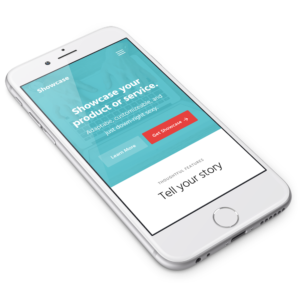
In this case on would have to stretch the image to make it appear to have some dimension. This would not be an instance where you would want to hold the shift key. In this scenario the best thing to do would be to hold (command+t) on a mac (ctrl+t) on a pc and grab the corner of your image, which in this case is a screenshot of a website, and drag it’s corner to the corner of phone screen. Do this separately with each corner and you will have an image the has dimension and appears to be congruent with the dimension of the phone. It may take some playing around but eventually you will be able to simulate the actual screen projection with what ever image or screen shot you desire.
Free transform is a super useful tool for beginners and experts alike. From simply resizing the image, to dramatically altering the contour of an image, free transform can do it all. Play around with the tool today and let me know what you think. Again sometimes it takes a little messing around to get it perfect, so don’t get discouraged if you are having a difficult time at first, expertise comes to those who are patient.